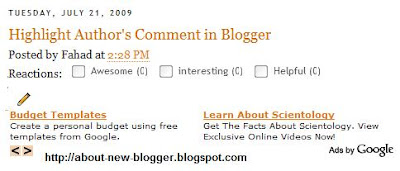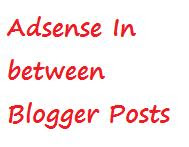
Adding Adsense in between blogger posts can increase your CTR.
CTR means"(the number of times your ad clicked) divided by (number of times it is shown).So,the more CTR you have,the more you earn...
An other tip to get High CTR is to place adsense ad under the post title...
For now
To place adsense in blogger posts
1. Sign in to your blogger account -> dashboard and click on layout
2. Click on the Edit link in the "Blog Posts' column
A pop up window opens
Check the box next to 'Show ads between Posts

configure the ads,choose the format,colours,etc and save the changes
That's it! Now your adsense ads will show between blog posts
Check the box next to 'Expand Widget Templates'
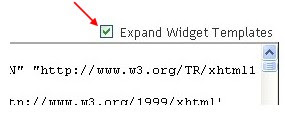
<b:if cond='data:post.includeAd'>
<data:adEnd/>
<data:adCode/><data:adStart/>
</b:if>
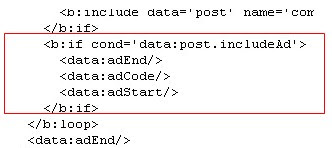
3. Replace that code in the template with the below code
<b:if cond='data:blog.pageType
!= "item"'>
<b:if cond='data:post.includeAd'>
<data:adEnd/>
<data:adCode/>
<data:adStart/>
</b:if> </b:if>
4.Again,scroll down the template and find out data-post body tag( look at below screen shot)

and paste the below code just above that code{this will show ads above the post body}.If you want ads to show below the post,paste the code below that tag.
Code:
<b:if cond='data:blog.pageType == "item"'>Done....
<b:if cond='data:post.includeAd'>
<data:adEnd/> <data:adCode/>
<data:adStart/> </b:if>
</b:if>
If you like this post then please leave a comment or follow this blog or subsrcibe to this blog via RSS
Thanks